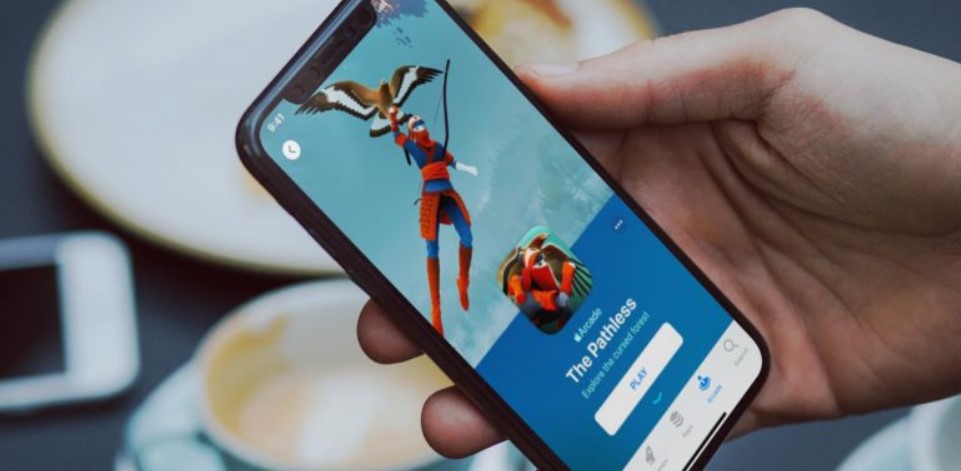What are the best iPhone settings for gaming so that you can play without being disturbed by notifications? Maybe that's a question that arises for novice iPhone users. Hmm, this time we will discuss it.
Actually, getting rid of notifications while playing games is as easy as activating the Do Not Disturb feature on the iPhone. But in most cases, it doesn't solve the problem.
The Do Not Disturb setting on Android and iOS is different. So maybe if you've just moved from Android to an iPhone using iOS, you might find this.
By default, the Do Not Disturb feature in iOS will only block notifications when the iPhone is locked. This setting is what you need to change. See other articles: best affordable gaming chairs for small person under $100.
How to change the 'Do Not Disturb' setting so you don't get distracted playing games on your iPhone
- Open Settings on your iPhone and look for the Do Not Disturb feature.
- Change the Silence option from While iPhone is Locked to Always.
Well, now notifications won't come in if the Do Not Disturb feature is active. That way, if you activate this feature, you will not be disturbed by notifications again when playing games. See other articles: JBL QUANTUM 50 review.
Please understand, that Apple has not really dived into the realm of gaming on smartphones. Although there is Apple Arcade, special features for gaming have not received a special portion. While on Android, we can already see that various vendors have special game features, such as Armory Crate on ROG Phone. See other articles: best gaming for iPhone.
After all, the iPhone actually has features that support playing games. For example, screen recording or this Do Not Disturb feature.
Good luck.